10 tips to better your smartphone battery life
Smartphones have come a long way over the last few years when it comes to design, camera, or even processing power. However, we have not seen much breakthroughs when it comes to battery technology --which is critical today given that handsets come packed with mammoth sized displays, multiple sensors, and faster processors that take a toll on battery life.
While a number of smartphone makers offer 'Fast charging' and 'Power modes' to deal with the situation, a concrete solution is still nowhere to be seen.
That said, here we have listed out some lesser known tips and tricks that will help you get the most out of your smartphone battery.
1/10 Turn off Vibration and Haptic feedback
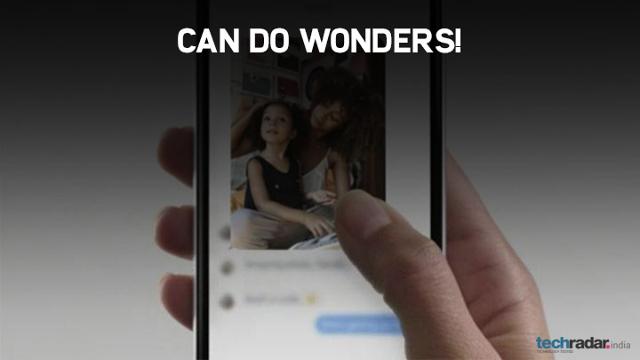
We all like that mild vibrations while typing on the smartphone keyboard or while tapping the capacitive buttons, however they absorb a good amount of juice. Turning off the ‘Haptic feedback’ will help you save a good amount of battery because we spend a lot of time on typing throughout a day.
Besides, if you don’t really need to get notified by vibration, then turn it off as It actually takes more battery power to vibrate your phone than it does to ring it.
2/10 Turn off “Always on” Google Hotword detection
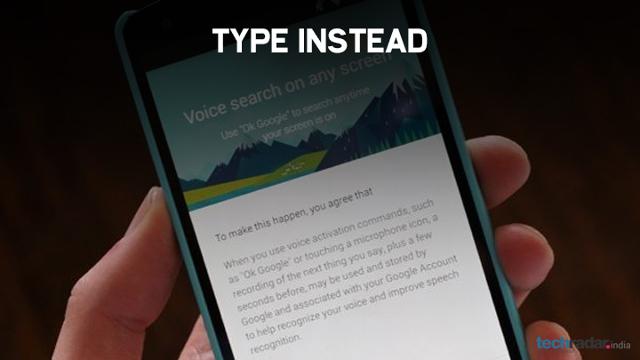
Turning off Google’s Hotword detection will also improve your Android smartphone’s battery life. This prevents your phone from always ready to listen to your command to perform a search function. Below are the steps to turn it off.
Go to Apps > Settings > Google Services > Search & Now > Voice.
Click on ‘OK Google detection’
Turn Off Always on

If your smartphone boasts an AMOLED display, then applying Black coloured wallpapers will help you save battery life. This is because pixels that make the AMOLED displays only utlise battery power to illuminate light colours and don’t need any energy to show black colour. To simply put, the more dark or black pixels you have on your AMOLED display, the less power it consumes to illuminate them, thus saves the battery.
4/10 Customise which apps can use Location
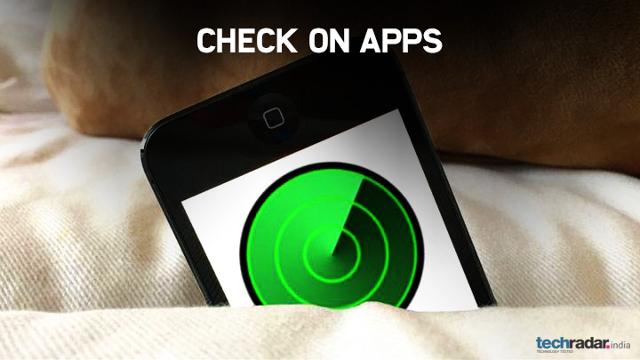
Most of the apps that are installed on your smartphone (Android/iOS) constantly track your location. You might not want to turn it off while using Google Maps, Uber, sending location on WhatsApp, Tinder, etc. however keeping it on throughout the day while you don’t need location tracking will simply kill your smartphone battery. Turn it off while you are just using your handset for watching videos, sending e-mails, and apps where you don’t need location tracking.
5/10 Don’t miss on Android updates

Updating apps might seem to be a cumbersome task, but it actually helps in improving the overall smartphone performance and battery life. This is because developers keep updating apps to improve on battery and memory optimization. SO make sure your smartphone has the latest version of apps installed.
6/10 Turn on Airplane mode
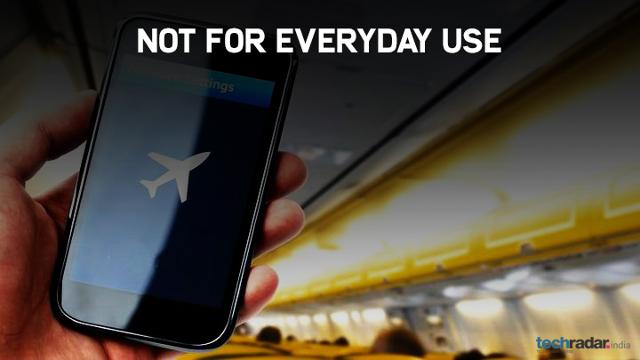
This is not an everyday solution but can really help you cut battery usage. Turning on Airplane mode will cut you from the outside world but will allow your smartphone to last longer for multimedia apps such as videos, music player or games that don’t need any connectivity.
It can do wonders if you are travelling in a poor network zone where your smartphone antennas consume a lot of power to register on the available networks. Simply turn on the Airplane mode if you don’t want to receive any calls, messages or use internet.
7/10 Remove On-screen Widgets

Android operating system is all about widgets that offer tons of information on your smartphone displays. It is indeed a good thing to have everything on screen, however proves havoc for your smartphone battery. The battery has to supply continues power to make those widgets deliver latest updates from backend servers.
Delete the widgets that are placed to offer information not required throughout the day and still fetch data from internet such as weather apps, stock apps, scoreboards etc.
8/10Turn off Auto-sync
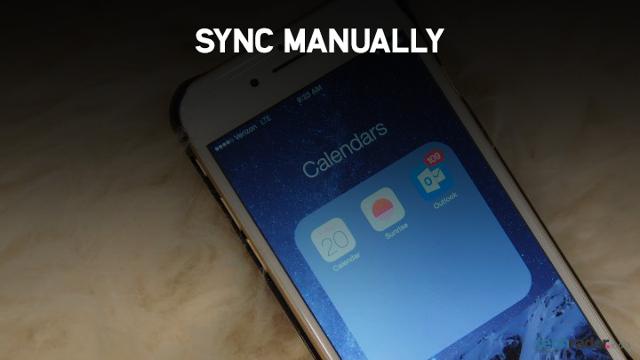
Apps such as Gmail, Twitter, calendar, etc. constantly refresh themselves to offer latest information. This is required if you just cannot afford to miss an important information but also takes a toll on battery life.
Go to Settings > Google account and turn off auto-sync for apps you don't need constantly updated.
9/10 Doze mode (Android Marshmallow users)
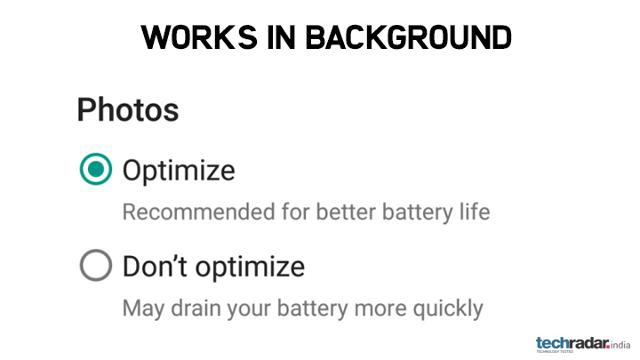
Doze mode is the latest addition to Android OS and works on devices running Android 6.0 Marshmallow. You don’t need to do anything to use the new Doze feature and basically there are no switches or settings to activate or deactivate it. However you can edit the apps that utilise the battery optimization feature from Settings menu. Doze mode simply works in background on Marshmallow devices and puts your phone in hibernation mode whenever it lies unused for a longer duration.
10/10 Check on GPS, Bluetooth, NFC
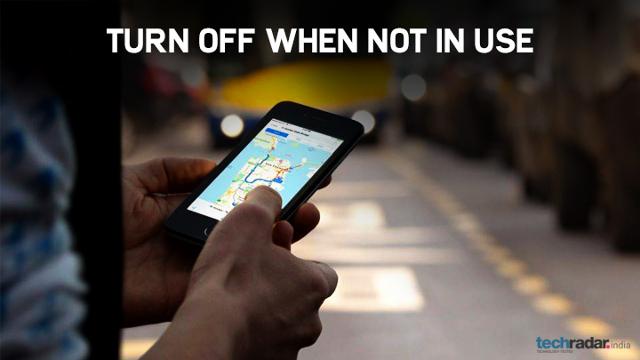
Last but not the least; check on Bluetooth, GPS, Wi-Fi, NFC and mobile data if you are not using them. Switch off the Wi-Fi if you are connected on Mobile data and vice versa. The NFC feature might get turn on if you restart your NFC enabled handset, s keep a check on it.
Besides, activate the low power mode on your smartphone if you are running low on battery.
from TechRadar - All the latest technology news https://ift.tt/36XNkUH

Comments
Post a Comment