Android 11: the top 11 features you need to try on your phone
Most Android users are walking around with smartphones rocking Android 10 or lower, but not you. No sir.
Instead, you’re one of the lucky ones with a handset that goes all the way up to 11 - and only some of the best Android phones allow that. That’s one louder than Android 10, according to our scribbled calculations, which means you’ll have a plethora of new features at your disposal.
We’re going to take a look at some of these fancy new features below, so you can ensure you’re making the most of Google’s latest and greatest mobile OS. If you’re not currently using an Android 11 smartphone but simply want to satiate your curiosity, that’s okay too.
From souped-up messaging to hidden Easter eggs, screen recording and more, there’s a lot to discover, so let’s jump straight in.
1. A little more conversation
Our phones can become a convoluted mess of notifications ranging from direct messages, WhatsApp group updates, game notifications, breaking news and much, much more.
It’s easy to miss important messages among this barrage of information, which is the reason the new conversations tab in Android 11 is an absolute godsend for bringing some much needed organisation into your life.
Swiping down from the top in Android 11 now splits info into two groups: notifications and conversations. The former are general notifications from apps, while the latter are made up of all notifications from chat apps such as WhatsApp, Facebook Messenger and Twitter, allowing you to prioritize them.
2. A little less conversation
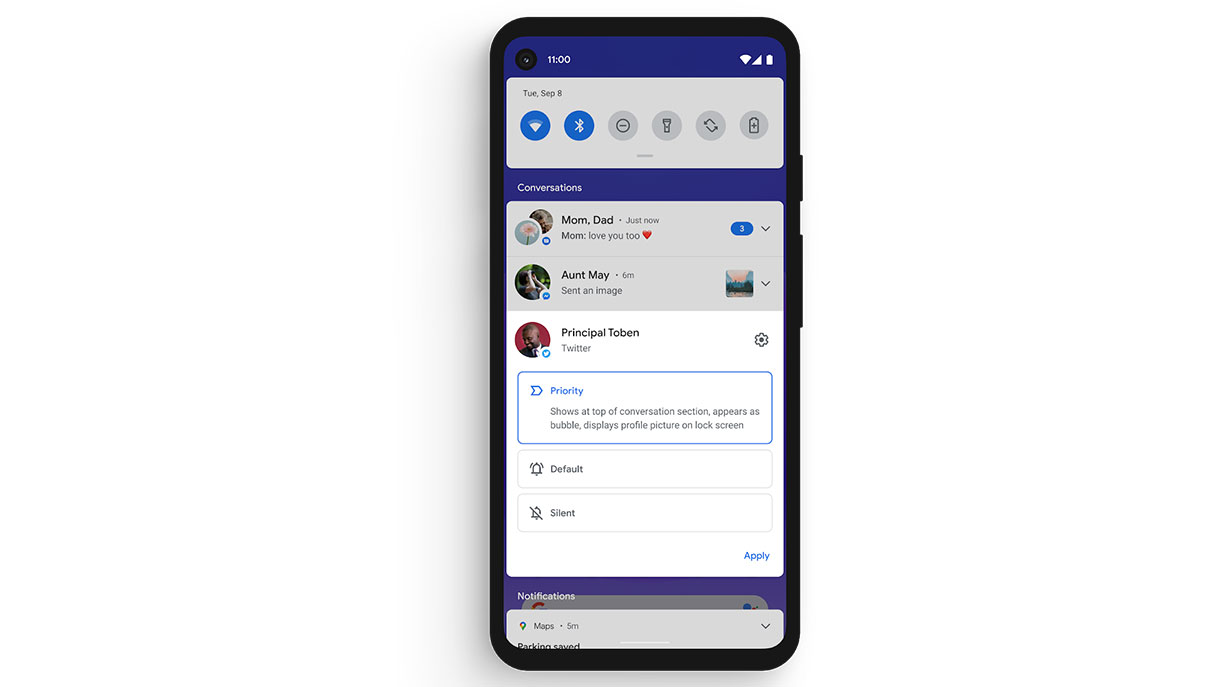
While it’s nice to keep in touch, we all have at least a few WhatsApp groups with keyboard-happy members that don’t quite know when to put their phones down to embrace some much-needed silence. Thankfully, Android 11 lets you prioritize important messages while silencing less important ones – think pixelated Facebook memes sent from your mum, for example.
Long-pressing a conversation in the dropdown will present three options: Priority, Alerting and Silent.
Priority conversations will always appear at the top, featuring a yellow highlight around their icon. You can also choose priority conversations to ignore the Do Not Disturb rule, which is handy if you’re expecting an important message.
Alerting treats notifications in the normal way, while Silent will keep particular threads from alerting your phone at all. They’ll still appear in your notifications, mind, but at the bottom of the list. Making use of all three options should help remove the headache associated with chatty WhatsApp groups, while still bringing important messages to your attention.
3. Blowing bubbles
While we’re on the subject of conversations, Android 11 also has built-in support for chat bubbles – a feature that will be familiar to Facebook Messenger users.
When you receive a new message, swipe down from the top, and check your chat notification. If the app supports bubbles, there will be a small circle in the bottom-right corner of the notification. Tap it, and you’ll create a chat bubble – a floating circular icon that stays on top of anything else you’re doing on the screen.
New messages will appear from the bubble without taking up your whole screen; tapping the message allows you to reply. It’s particularly useful if you want to keep a conversation whilst continuing with another task or watching a video. To dismiss a bubble, simply hold it down and drag it to the ‘X’ that appears at the bottom of the screen.
4. Screen recording is (finally) here
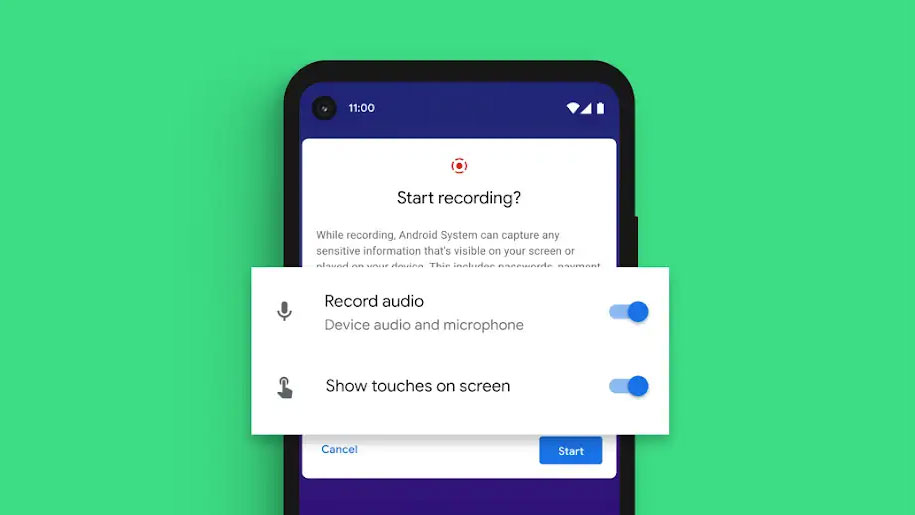
Built-in screen-recording functionality is something we’ve been waiting to see baked into Android for years, and while it’s been available in handsets such as OnePlus for a while, we’re happy to see it finally included as standard in this latest version of Android.
Simply pull down from the top to expand the notification bar’s quick settings, and tap the Screen Record icon. When you do, you’ll have the option to choose whether you want to record audio using the microphone or the device’s audio. Once that’s done, a three-second timer will appear, before everything is recorded.
While our main use case will be recording tech tutorials, it can be handy for people looking to show parents how to navigate through Android’s complicated settings, or for those wanting to record gameplay during a particularly hectic gaming session.
5. A second chance
We’ve all had the experience of swiping away at a notification the second it pops up. Sometimes, it's out of sheer instinct, honed by your primal, panther-like reflexes. At other times it might be as a result of spotting an email containing words such as ‘overdue’ or ‘Christmas plans’, which you swipe away in sheer panic.
Unfortunately, though, these mis-swipes can prove a pain, especially if you rely on notifications as a form of to-do list. Thankfully, Android 11 includes an option that allows you to quickly bring up your notification history. Tap the History button at the bottom of the notification shade, and you’ll be treated to all your notifications from the past 24 hours, so you can easily see what you’ve missed.
6. Embrace the darkness
We’re huge fans of dark themes in apps, since they tend to be less harsh on the eyes, and can even help squeeze out a little extra battery life if you’re using a phone with an OLED display.
If you find yourself constantly swapping between dark and light themes, however, then Android 11 will make your life just that little bit easier by offering up the ability to automatically schedule dark themes.
You can choose to embrace the darkness from sunset to sunrise, sparing your eyes from exposure to harsh blue lights in the evening, or opt for a time of your choosing. Simply pull down the Quick Settings menu from the top of the screen, hit the Dark theme icon, and select the scheduling option of your choice.
7. Pin ‘n’ Share
One of the things we’ve always loved most about Android (yes, we have a list), is its robust sharing features, which were around long before iPhone users were treated to similar abilities.
The only downside is that selecting what app you want to share can be a messy process. If you have lots of apps, you might end up scrolling through a few pages of options before selecting the one you want to share to.
Android 11 makes this process easier by allowing you to pin your favorite/most-used sharing apps to the front of the pack, saving you precious seconds each time you share something. Simple, yet incredibly effective.
8. Revamped media controls
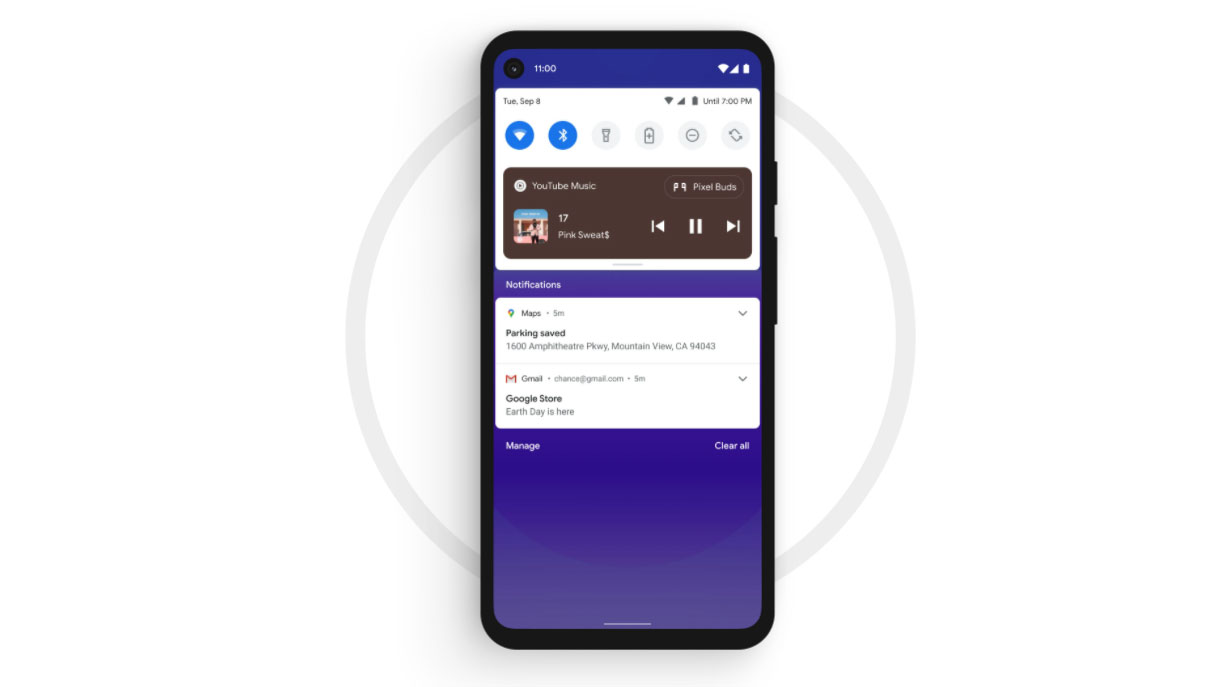
Android 11 arrives with improved media controls that are less intrusive than before. For starters, they now appear in the Quick Settings bar in the form of a mini-control setup that has the name of what’s playing, along with basic play/pause, previous and next track options.
The new positioning is great, since it makes the area below less cluttered, leaving more room for your notifications. Drag down further, and the media controls expand to the top of the screen, providing more options – such as the ability to ‘like’ a track.
If you have a podcast app, YouTube, and/or a music app such as Spotify open, you can also swipe across for individual controls for each app, which is excellent news for auditory multitaskers.
9. App suggestions (Pixel only)
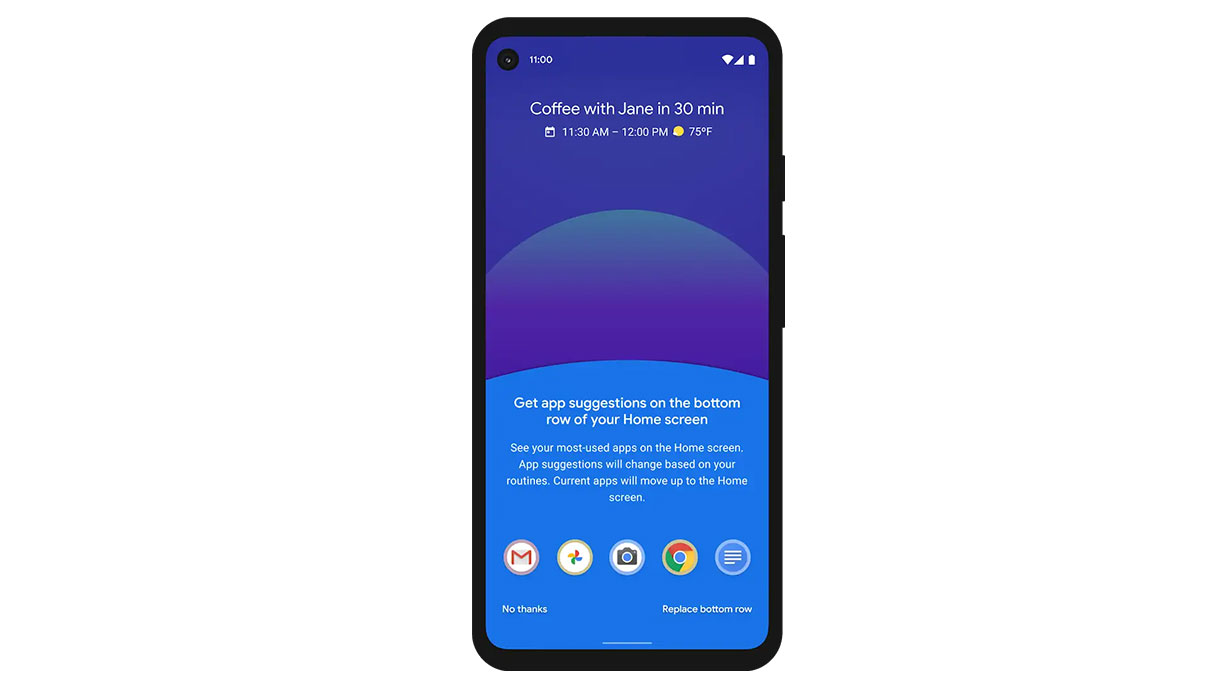
Pixel owners have an opportunity to gloat here, since this feature is currently only compatible with Google’s Pixel phones.
If you’re currently wielding a Pixel device with Android 11, you can let Google’s AI smarts predict which app you’re likely to use next, based on past usage at different times of the day. For example, if you tend to wake up your brain with a cup of coffee and cat GIFs every morning, then you’ll find the Reddit app included in the dock.
Later on in the day, around lunch time, it might be replaced by the Twitter icon, because that’s when you’re likely to go off on a post-lunch rant about the state of the in-game economy in Destiny 2 (or whatever your routine happens to be).
You also have the option to remove certain apps from the selection pool or turn off the feature entirely, but it’s definitely worth trying out if you have a Pixel in your pocket.
10. Power button 2.0
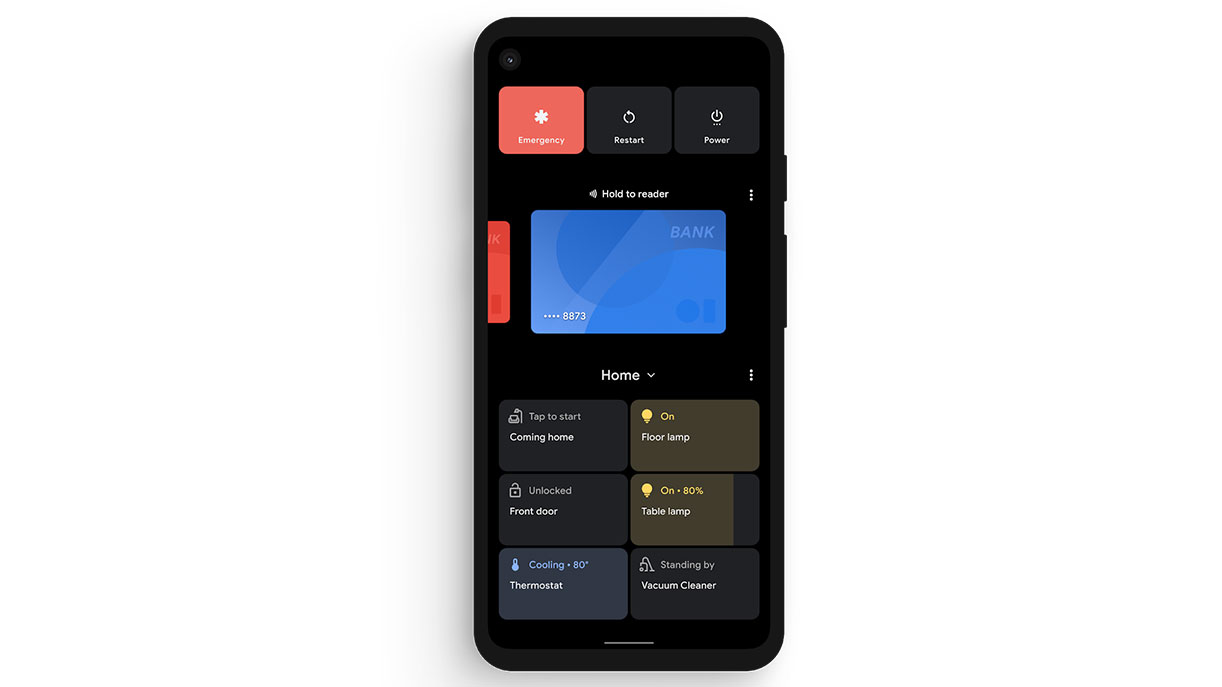
Android 11 supercharges your Power button, allowing it to do more than simply turn off or restart your phone. Holding it down now launches a new screen, which adds extra options beyond the simple power ones.
These include a shortcut to using Google Pay, making it even easier to quickly buy lockdown lunch sandwiches from your local supermarket of choice. Beneath that, Android 11 will also pre-populate a new Home section with up to six of your connected smart devices, letting you quickly and easily control your lights, thermostat and more, in an instant. Of course, you can edit this list with your most-used devices, if you so wish.
Overall, this is one of our favorite additions to Android 11, since it lets you access useful features without having to fire up separate apps. Nicely done, Google.
11. Befriend a cat
Android has long been famous for its built-in Easter eggs, and version 11 is no exception. Follow the steps below, and you’ll soon be the proud companion to a host of virtual feline friends.
- Fire up Settings, then go to ‘About Phone’
- Tap ‘Android Version’
- On this screen, repeatedly hit ‘Android Version’
- Crank up the volume dial that appears all the way to 11
- After three attempts, you should see the number 11 pop up, with a small cat emoji appearing at the bottom of the screen
- Hold the power button
- Select ‘Add controls’
- Choose ‘See other apps’ at the bottom
- Choose ‘Cat controls’
- Select the water bubbler, food and toy
- Return to the power menu screen
- Select the down arrow next to ‘Home’ and select ‘Cat controls’
- Swipe across the water bubble to fill it up, tap the food bowl, and tap the cat
- Question what you’re doing with your life while waiting for a virtual numbered cat to be added to your collection
- These are the very best Android phones you can buy right now
from TechRadar - All the latest technology news https://ift.tt/2Gr58fI

Comments
Post a Comment